Diagnosing iCal issues
Need help or want to learn more? Our team is just a message away! Get in touch, and we’ll assist you with any questions or support you need.
Diagnosing iCal issues
Diagnosing problems when synchronising calendars between PIMS (a booking management system) and the various listing sites is actually very easy, quite logical and does not require technical knowledge. The following explanations should help all users understand what is happening and enable you to determine where the problem is when you get odd results.
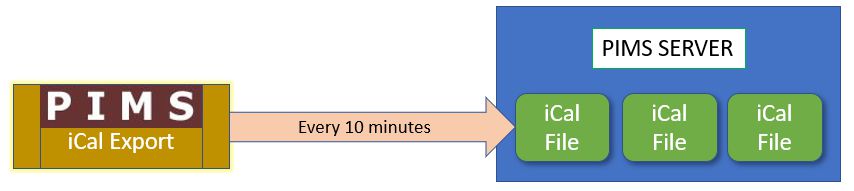
The iCal Process
The synchronisation process between various services is a batch system i.e. it does not happen instantly in real time but relies on the sender and the receiver running a batch operation to send and receive files. Each of these is done to a schedule decided arbitrarily by the relevant service.
So, for example, PIMS will run every 10 minutes to export all bookings and write these to iCal files which are then stored on the PIMS server.
Then, quite independently, quite separately and each in their own time, the various listing sites will
run a process to read the files from the PIMS server, import the data and update calendars on their
own site.
Similarly each of the listing sites can export iCal files and PIMS will import these on a regular basis.
In my experience, most problems occur when importing into PIMS from listing sites, but diagnosing
the problems is exactly the same.
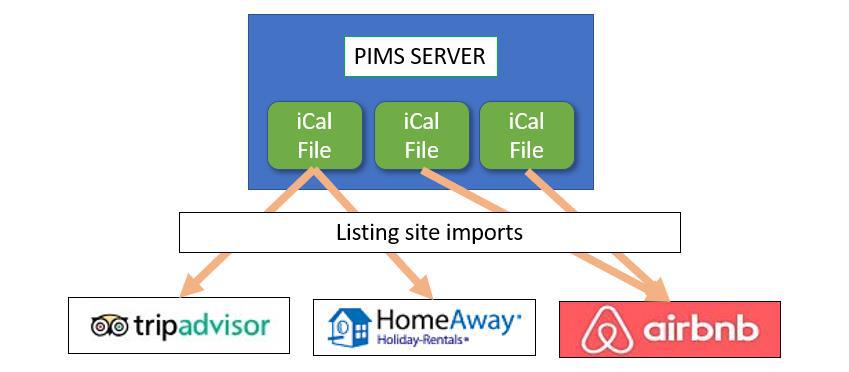
What is an iCal file?
The file which is human readable is just a list of “events” to fill in blocks on a calendar. There is no reliable information about the state of the “booking”. Its either on or off. At its simplest, it will look like this:
We have indented rows of information in the figure below just for ease of reading. Normal iCal files do not have indenting.
Each App (or product) that writes an iCal file may optionally add other information, but the above is
the bare minimum, industry standard and consistent.
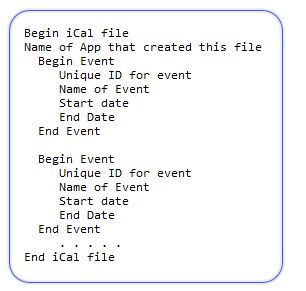
NOTES
1. The “Name of Event” which is called SUMMARY in iCal-speak can be anything. Some Apps will fill in the name of guest; some will just say “Blocked” or something similarly arbitrary.
2. The Dates for start and end by convention should refer to arrival and departure dates and are always written in the format yyyymmdd but may also be followed by a time which may represent checkin and checkout, but this is not consistent.
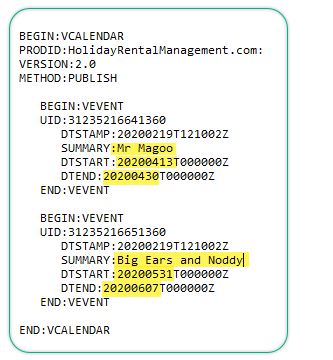
What is an iCal file?
Here is an example of an actual iCal file that was created by PIMS.
Each iCal file has a unique name and represents the bookings for ONE property.
NOTES
1. PIMS adds a custom entry called DTSTAMP which identifies the Date and time that this event was written to the PIMS server. In this example, the iCal file was written at 12:10 pm on 19th Feb 2020
2. PIMS will write the Name of guest in the SUMMARY field. Other listing sites may or may not
You can clearly see that:
A. Mr Magoo arrives on 13th April 2030 and departs on 30th April 2020
B. Big Ears and Noddy arrive on 31st May 2020 and depart on 7th June 2020
Get in Touch
How to find and read the iCal file
Now that you understand how the process works and what to look for inside an iCal file, we just need to locate the files and open them for viewing.
All iCal files are identified by a long URL and can thus be read inside your browser. Below we show you how to find the URL and you simply copy/paste that into your browser address bar.
Your browser and settings may all be different, but you can either view the file directly in the browser or it will be downloaded either directly or ask you where to download it – again all defined by your browser settings.
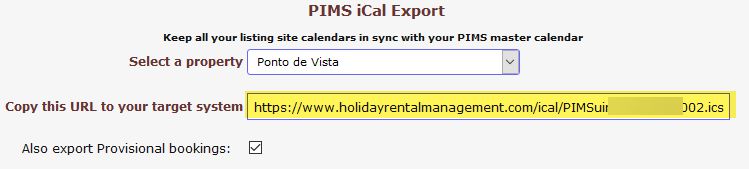
The iCal file exported by PIMS
Go to Settings > Sync Calendar (iCal). Select the property and select Export, then copy the highlighted text.
The iCal file Imported by PIMS
Similarly, you go to Settings > Sync Calendar (iCal). Select the property and select Import, then choose which of your listing site imports to see and copy the highlighted text.
This highlighted text originally came from your listing site calendar setup. It defines the iCal file at the listing site itself.
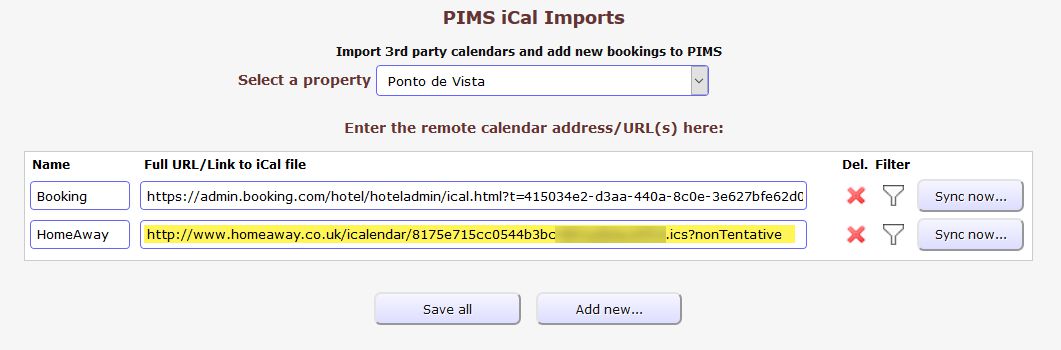
What to do when things go wrong
The most common issues arise when the big OTA listing sites create certain “rules” for non-booking dates. These “rules” are enforced at the listing site by inserting dummy “events” into the iCal.
But each dummy “event” looks just like any other event when presented inside an iCal file, so PIMS creates a new booking for each of these when importing.
PIMS has a number of ways to enable you to get around these issues.
The primary and best solution is to create “Filters” when importing from various listing sites. To the extent that you can determine the “rules” that Listing sites have mistakenly used to export rogue bookings, you can tell PIMS to ignore these when importing iCal files from that listing site.
See Settings > Sync Calendars (iCal) > Import and then click the filter icon
If you already have a large number of rogue imports, then there are various options available in Settings > Housekeeping > iCal import fix.
Whatever the problem, at least you now know how to find the source and where to go for further help.